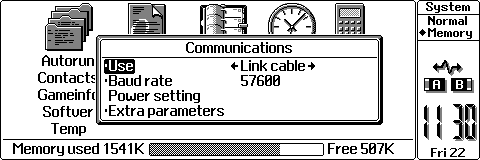
Once you have installed Psiwin 1.1 the next stage is setting it up. If you brought the disk version then this is well explained in the manual. If however you have downloaded it from Psion's Website (see PsiWin 1.0 for more information) then the following information may be of interest to you.
The first thing to do is to connect you Psion to your PC with the PC Link/3-Link cable. Set the Link to "Link Cable" and note the speed you have used.
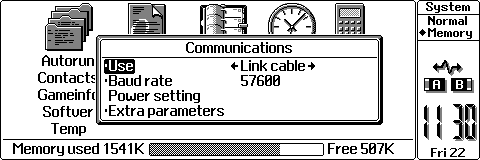
Now start Psiwn Manager (Start->Programs->PsiWin->Psion Manager). On the User setup Screen type a name for the logon. If you have more than one Psion name them (e.g. 3c, Siena) or if several people are going to use the program your name (Tom3c, John3a). On the comunication settings screen set the port to use and the speed.
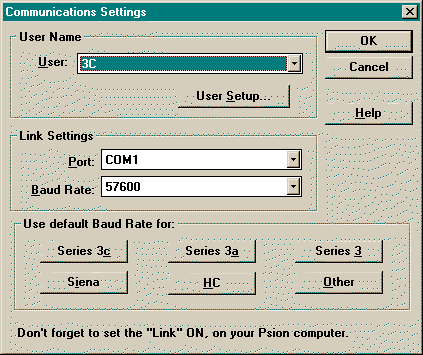
Click OK and your Psion should connect to your PC. There is now only one more thing to set up.
Click on the backup Button ![]() . The screen shown (the Backup Setup Screen) allows
you to control how bakups are performed. It is all pretty
straight forward but note the following points:
. The screen shown (the Backup Setup Screen) allows
you to control how bakups are performed. It is all pretty
straight forward but note the following points:
The Backup directory defaults to <local harddrive>\@psion\<username> If youwish to change it (e.g c:\Psion\Psiwin11\My3c) then do but be sure to use only 8 characters per directory.
It is a good idea to set the backup subdirectories to the names of your disks. That way if several disks are to be backed up they can be by changing the destination name.
N.B. Certain characters are illegal for the MS-DOS filling system (which PsiWin 1.1 uses). e.g. Tom's_3c is not allowed even though it only has 8 letters (experiment to see which combinations are ok).